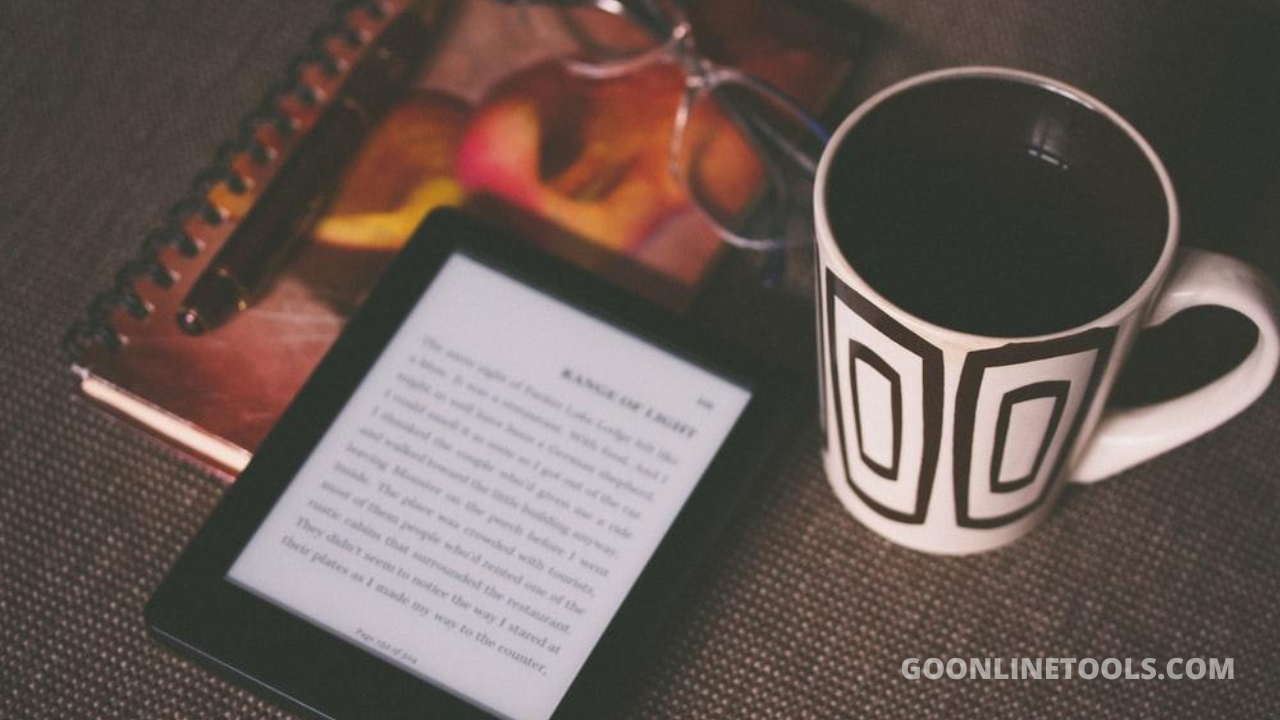Featured image for "Batch PDF to Text: Online OCR & Parsing Tricks"
If you’ve ever tried to pull text from a stack of scanned PDFs, you know the pain curve. A few pages feel manageable; a hundred becomes a week-killer. The solution isn’t one magical tool but a dependable sequence: capture clean images, run a robust OCR pass, normalize the output so it behaves like text, and parse it into structures your team can actually use. Once those steps are dialed in, “PDF to text” becomes a repeatable job rather than a heroic effort you dread every quarter.
Start with capture that sets OCR up to win
OCR accuracy is capped by the quality of the pixels you feed it, so a little discipline at capture time pays big dividends later. Keep lighting diffuse rather than directional to avoid harsh shadows. Flatten pages physically so page edges don’t curl into the lens. Stick to a consistent resolution—300 DPI is a safe floor for most documents, while 400–600 DPI helps with small fonts or smudged carbon copies. When capture happens on phones, scanning frameworks that handle edge detection, perspective correction, and binarization can save hours of cleanup later. An Android-focused guide to mobile image text extraction walks through a practical approach to detecting documents in camera frames, correcting geometry, and invoking on-device OCR so the first pass yields structured content rather than noisy photos.
Batch PDF to text without breaking your stride
Not all PDFs require OCR. Born-digital PDFs produced by export tools often contain embedded text you can extract directly with a text layer scraper. The challenge is stacks of scanned pages or mixed files where some pages are images and others are text. For that, lean on an OCR engine that supports batch processing, language models, and per-page auto-detection. Tesseract has been battle-tested for years in server and desktop workflows; the documentation covers how to tune language packs, page segmentation modes, and character whitelists when you’re dealing with ID-like fields, part numbers, or invoice codes. It’s spartan but reliable and easy to automate with scripts cron can run in the background, and its training data is strong for common Latin scripts and widely used languages.
Clean the output before parsing trips you up
Even good OCR produces quirks. Smart quotes and em dashes can appear as odd glyphs, hyphenated words may split across lines, and tables turn into uneven columns. The fix is a short normalization pass that standardizes what “text” means in your pipeline. Unicode normalization consolidates characters that look the same but are encoded differently, which prevents failed matches, broken deduplication, and mysterious sort orders. After that, remove repeating page furniture like headers, footers, and page numbers; collapse multiple spaces; and stitch hyphenated words where a line break cut them in two. The goal is to make basic operations—search, split, count—work consistently across the entire corpus.
It helps to spot-check the output in a lightweight Text Viewer so you can see repeated noise patterns and fix them before they spread. If you notice a watermark phrase every N lines or a footer that always begins with “Form ID,” add a rule to strip it out once rather than cleaning by hand fifty times.
Turn raw text into rows, then into data you can use
Parsing is where time savings show up. Start by finding predictable anchors. Dates are perfect because they follow formats that are easy to catch with a small set of expressions. Currency and percentage symbols, SKU prefixes, and headings that repeat across sections also make ideal anchors. Once you’ve got a few hold-fast points, pull the fields between them and shape those into rows. A quick pass through a CSV Parser lets you confirm that delimiters are correct, quoted fields stay intact, and line endings don’t multiply. For richer structures—orders, resumes, case files—map fields into objects and validate them in a JSON Formatter so an extra trailing comma or a stray tab doesn’t break a downstream import.
A sturdy parsing approach treats rules as data rather than code. Store regular expressions, field names, and context hints in a small configuration file so non-developers can propose tweaks. When a vendor changes the placement of “Total,” you update a string in the config rather than ship new code. That keeps your batch flow nimble.
Case study: receipts to CSV for small-biz bookkeeping
A small retailer needed monthly summaries from shoeboxes of receipts. Their starting point was ad-hoc photos from staff, often shot at odd angles with crumpled paper. After a one-time orientation on capture basics—flat surface, even light, and a quick edge crop—the OCR accuracy jumped by double digits. They staged each day’s receipts into a dated folder, ran a nightly batch that produced plain text for each receipt, and parsed vendor, date, subtotal, tax, and total based on anchored cues like the symbol for currency, the pattern for dates, and the nearest “Total” marker. The output landed in CSV and could be reviewed in minutes with quick sampling rather than line-by-line validation. Over time, the parsing ruleset grew a handful of vendor-specific exceptions, but those lived in configuration rather than code, which meant the office manager could maintain them. The end state wasn’t flashy, just quiet and dependable: consistent capture, predictable OCR, normalized text, and a CSV file their accountant actually trusted.
Case study: digitizing exam questionnaires at a university lab
A research lab inherited a cabinet of paper questionnaires. The forms had checkboxes, small text, and occasional handwritten comments. The team scanned at 400 DPI to help the OCR engine detect tiny labels and chose language packs that matched the bilingual layout. They normalized output with Unicode routines to avoid broken matches where visually identical characters belonged to different code points. Parsing hinged on headings and question IDs that repeated across pages; comments were collected as free text and flagged for manual review when the confidence score dipped below a threshold. A weekly audit compared counts of checked responses and computed totals against a random set of original PDFs to ensure drift hadn’t crept in. The result was a machine-readable dataset with minimal manual effort and a clear paper trail for reproducibility.
Pre-processing moves that pay for themselves
If you control scanning, choose grayscale over color unless color encodes meaning. Grayscale shrinks file size without sacrificing most legibility. Deskew slightly rotated pages so text lines are horizontal; OCR engines stumble when angle exceeds a small tolerance. Apply adaptive thresholding to improve contrast on faded copies, but avoid aggressive denoise filters that erase punctuation. When documents mix fonts or languages, specify multiple language models in the same OCR pass so you don’t lose non-English names and headings. Keep the original PDFs alongside your normalized text to resolve disputes later; a single click to cross-check the source beats arguing over numbers in Slack.
PDF to text at scale: an automation sketch
A simple folder-driven loop works well. Place incoming PDFs in an “inbox” directory organized by date, origin, or customer. A small script watches for new files, detects whether a page already has a text layer, and sends image-only pages to OCR. The OCR step stores plain-text output in a “stage” directory with the same filename, then a normalizer walks that stage to fix encoding, hyphenation, headers, and whitespace. Parsing routines transform the clean text into CSV or JSON and place the results in an “outbox.” If anything fails—low confidence or missing anchors—the file is routed to an “exceptions” folder for human review. The same framework runs on a developer laptop or a low-cost server, and you can throttle concurrency to avoid starving other processes. This is deliberately boring by design. The point is repeatability you can trust.
Quality checks that prevent silent failures
Most teams do better with a tiny checklist. Review five pages per batch: the first, the middle, the last, plus two pages you expect to be weird, like tables, stamps, or light toner. Verify a handful of numbers against the PDF by eye and scan for obvious artifacts like repeated watermarks. If your OCR engine exposes confidence scores, log them and watch for sudden dips after scanner maintenance or a template change from a document vendor. Keep a changelog for parsing rules so you can correlate anomalies with rule edits rather than guessing.
Privacy and compliance without drama
Text extraction often touches sensitive information. Pseudonymize where you can by redacting obvious patterns such as card numbers, national IDs, or personally identifiable strings. Store raw PDFs and derived text in separate locations with access controls that mirror their sensitivity. If you need to share examples externally, regenerate them with synthetic data rather than masking originals; it’s too easy to miss something. Deletion policies matter as much as backups—when a retention period ends, purge both source and derived artifacts so stale data doesn’t create fresh risk.
Troubleshooting patterns you’ll see sooner or later
If numbers don’t add up, check for hyphenated line breaks that split amounts or product names. If everything looks like gibberish, you may be feeding a low-contrast scan that needs thresholding or a mislabeled language pack that can’t recognize characters. If delimiters misbehave in CSV, ensure commas inside fields are quoted and line endings are consistent across operating systems. When two almost-identical characters break matching rules—think a non-breaking space vs. a regular space—normalize them aggressively at the start so you don’t chase ghosts downstream.
What to keep, what to cut, and how to improve over time
Every batch teaches you something. When you discover a new type of footer, add a removal rule and move on. If you find a symbol that consistently confuses the OCR engine, test a micro-preprocessing step just for that class of documents, like sharpening a postage stamp area or increasing contrast in a total line. Version your rules so you can rerun old batches with the improved pipeline and compare outputs. A small “golden set” of PDFs—ten files that represent the full mess—becomes your regression suite; if output diverges after a tweak, you know exactly what changed.
Conclusion
Batch PDF to text isn’t about chasing shiny software. It’s about a tidy rhythm: capture pages in a way OCR can trust, run a dependable engine in bulk, normalize the output so basic text operations behave, and parse the result into CSV or JSON your team actually uses. Once you’ve got that loop, the work stops feeling like wrestling PDFs and starts looking like a quick recipe you run whenever new files arrive. The result is fewer surprises, faster turnarounds, and outputs that stand up to a quick audit.
The Editorial Team at GoOnlineTools.com specializes in delivering cutting-edge information on technology.
View all articles